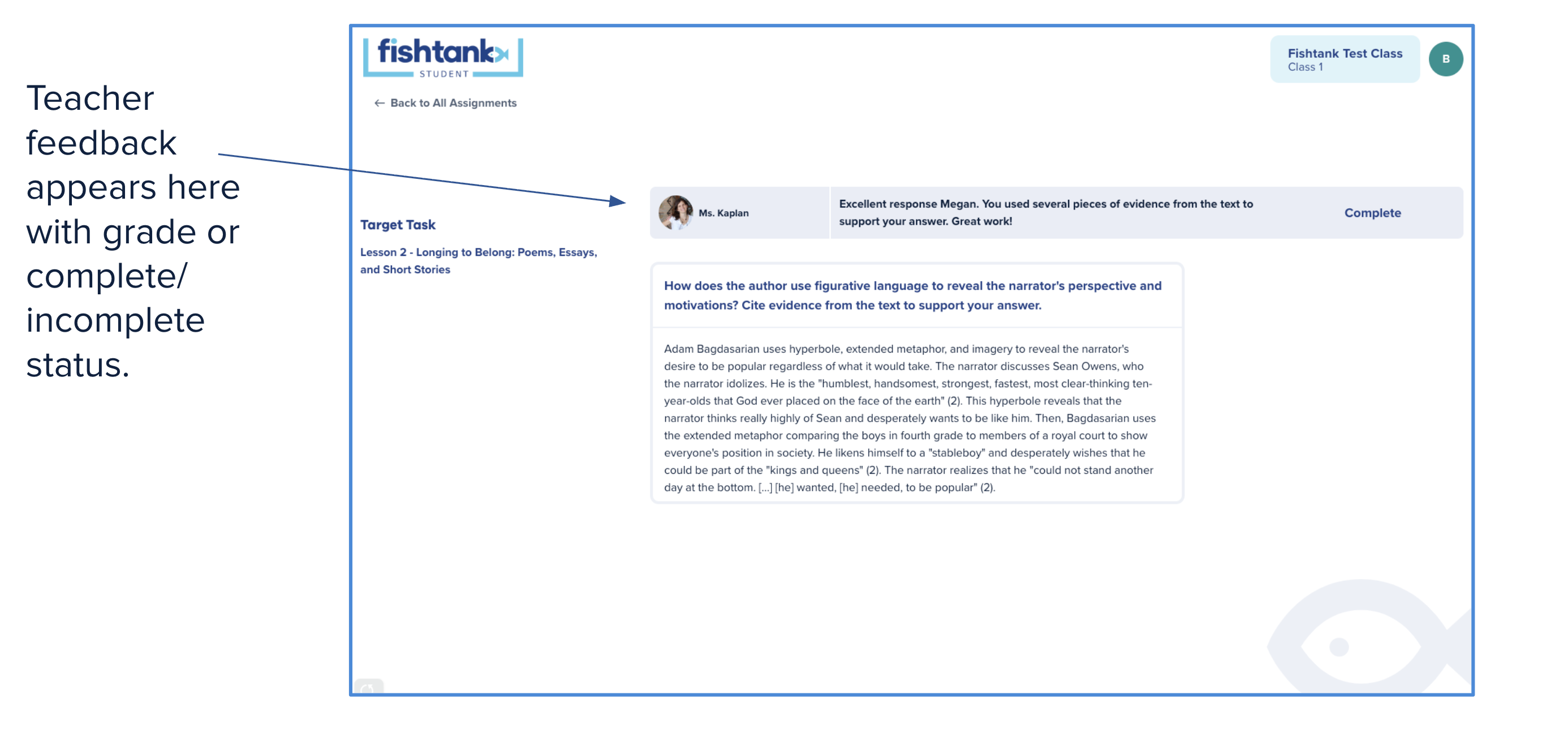Fishtank Student FAQs
We’re excited to introduce Fishtank Student, a new platform designed for grades 6 - 12 that works seamlessly with the Fishtank ELA curriculum. With Fishtank Student, teachers can assign work directly to students, track progress, and grade assignments all in one place.
These FAQs cover key information about getting started with Fishtank Student, from assigning lessons to managing student submissions as a teacher or administrator. If you have questions after reviewing the FAQs, please don't hesitate to reach out to our team!
For Teachers
Rostering
How do I roster my students with Fishtank Student?
Teachers can import student rosters by syncing with either Google Classroom or Clever. This process will import both students and educators from your classes. For a step-by-step tutorial on how to roster your students in Fishtank Student, please refer to the videos linked below:
- Rostering with Google Classroom
- Rostering with Clever
Why don't I see all my students in the class roster?
To resync your classroom roster(s) and ensure all students are visible, navigate to the Manage Classes page, accessible from the Profile menu. On this page, click either "Sync with Google" or "Sync with Clever," depending on how you originally imported your classroom.
If your student is enrolled with an incorrect email address, the necessary correction must first be made in either Clever or Google Classroom. Following this, you will need to re-sync the classroom roster to ensure the updated email address is reflected in Fishtank Student.
Can I archive classes that I am not using right now?
Yes, you can archive any class that you are not currently using. To do this, go to the Manage Classes page, click the three dots next to any synced classroom, and select “Archive” from the drop-down options. Archived classes will remain visible on the Manage Classes page and can be unarchived at any time.
You can also change rostering providers during the school year, should you need to use current classes from another provider. Please note that syncing with a different provider will overwrite your current classes, as it is not possible to sync rosters with two providers simultaneously.
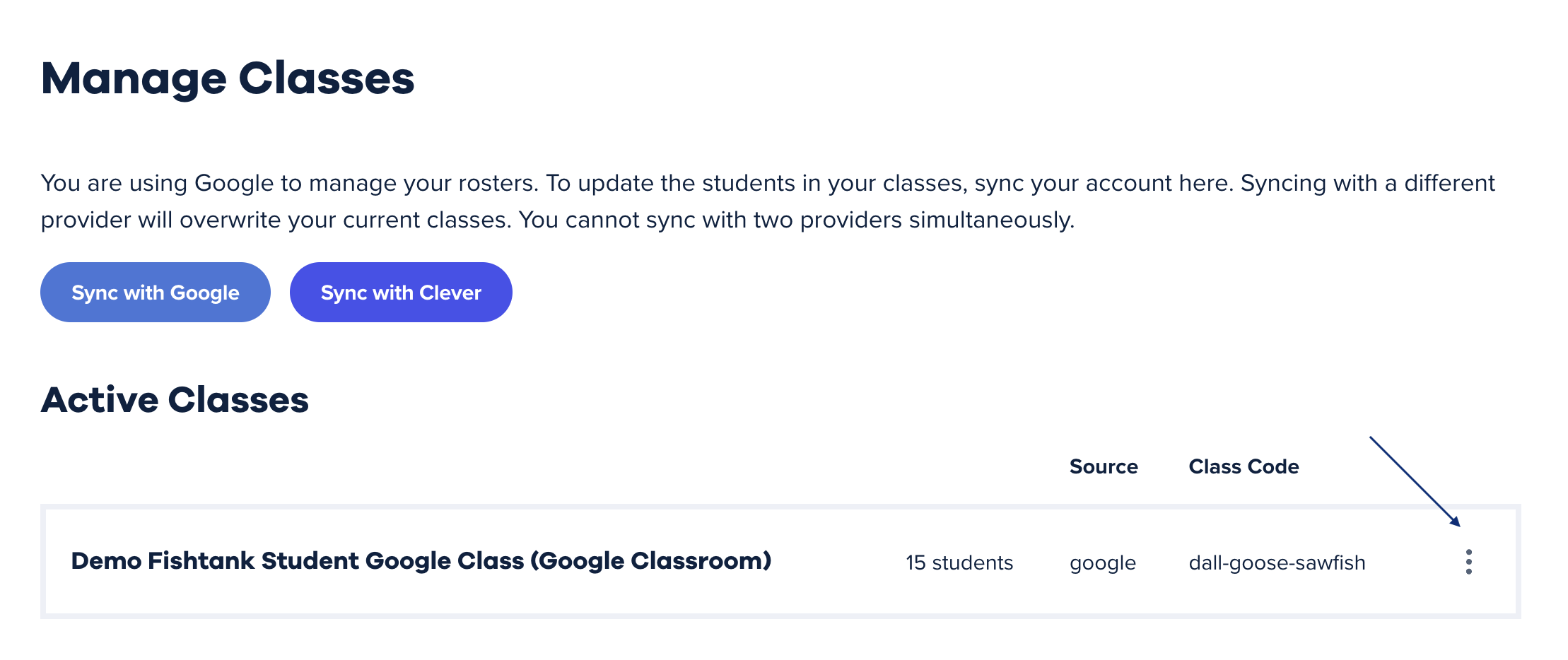
How do I view my other synced classes?
To view other synced classes, click the current class name in the top right corner of the Fishtank Student screen. This will open a dropdown menu where you can see all of your synced classes and switch to the one you’d like to view.
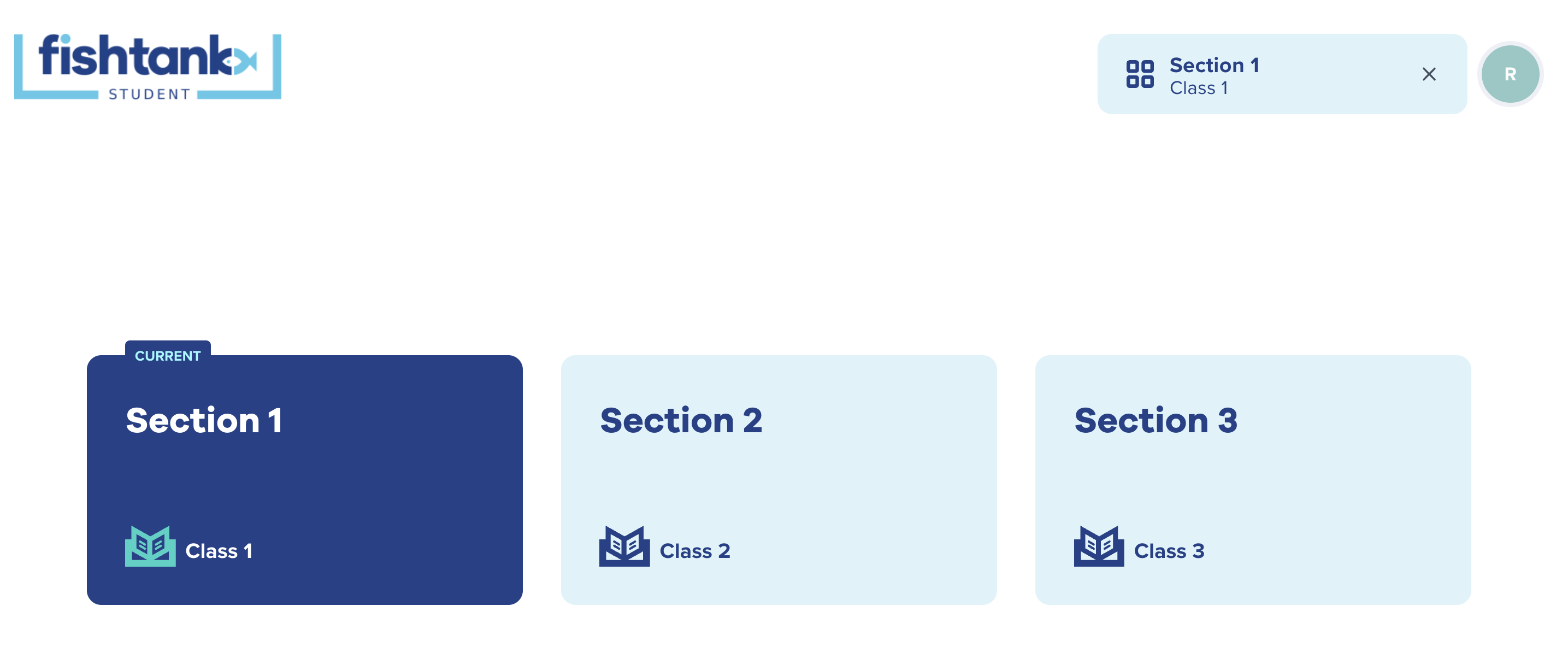
How do I invite my students to Fishtank Student?
Every Fishtank Student class has a unique class code and invite link. To invite students, select the desired class from the dropdown menu. Then, click the gray class code box to copy the invite link, which will direct students to a login page for that specific class.

How do I know whether my students have logged into their account?
On the People tab, students whose accounts have not yet been activated will be identifiable by a gray bubble with a question mark.
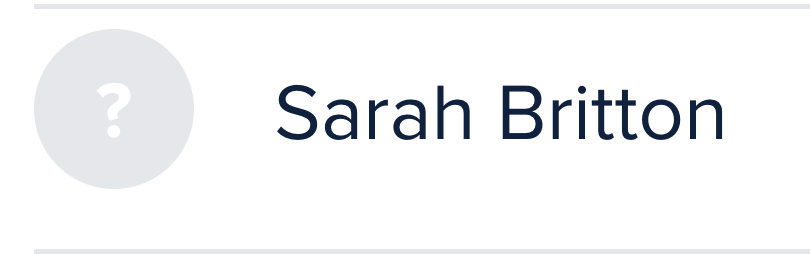
Alternatively, students and teachers with activated accounts will be assigned a different bubble color.
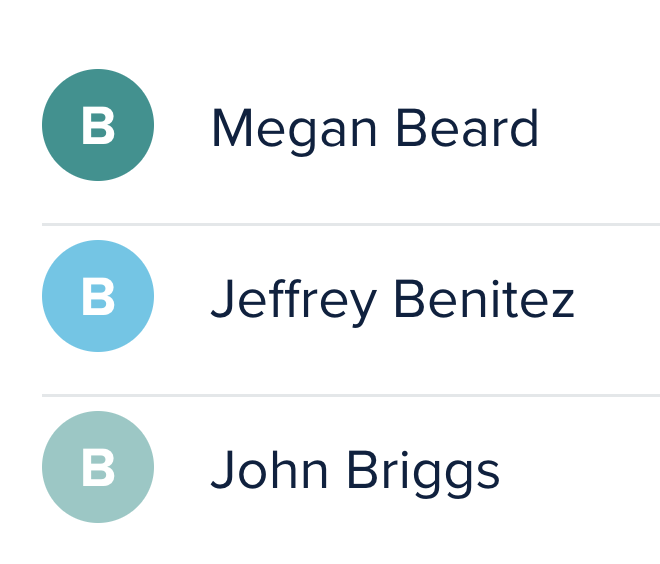
Assignments
How do I create my first assignment on Fishtank Student?
All Assessments, Target Tasks, Exit Tickets, and Homework from Fishtank ELA for grades 6-12 are pre-loaded and ready to assign in Fishtank Student. To create your first assignment in Fishtank Student, navigate into a unit, and click the “Add Assignment” button. From there, you will see a list of all available assessments, lessons, and assignments to choose from.
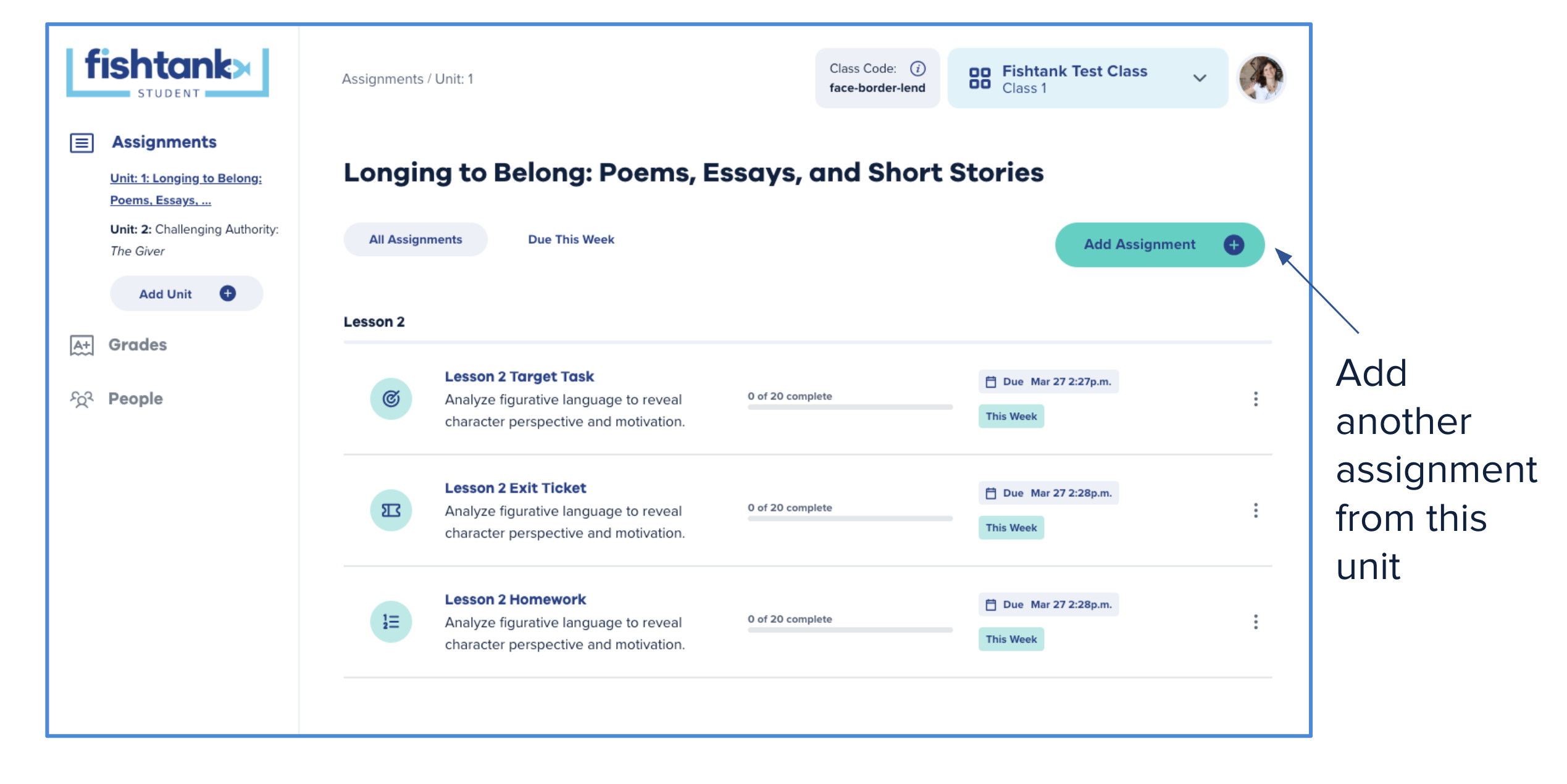
Alternatively, you can add assignments directly from the Fishtank main site by clicking the “Assign” button next to the lesson components you want to use.
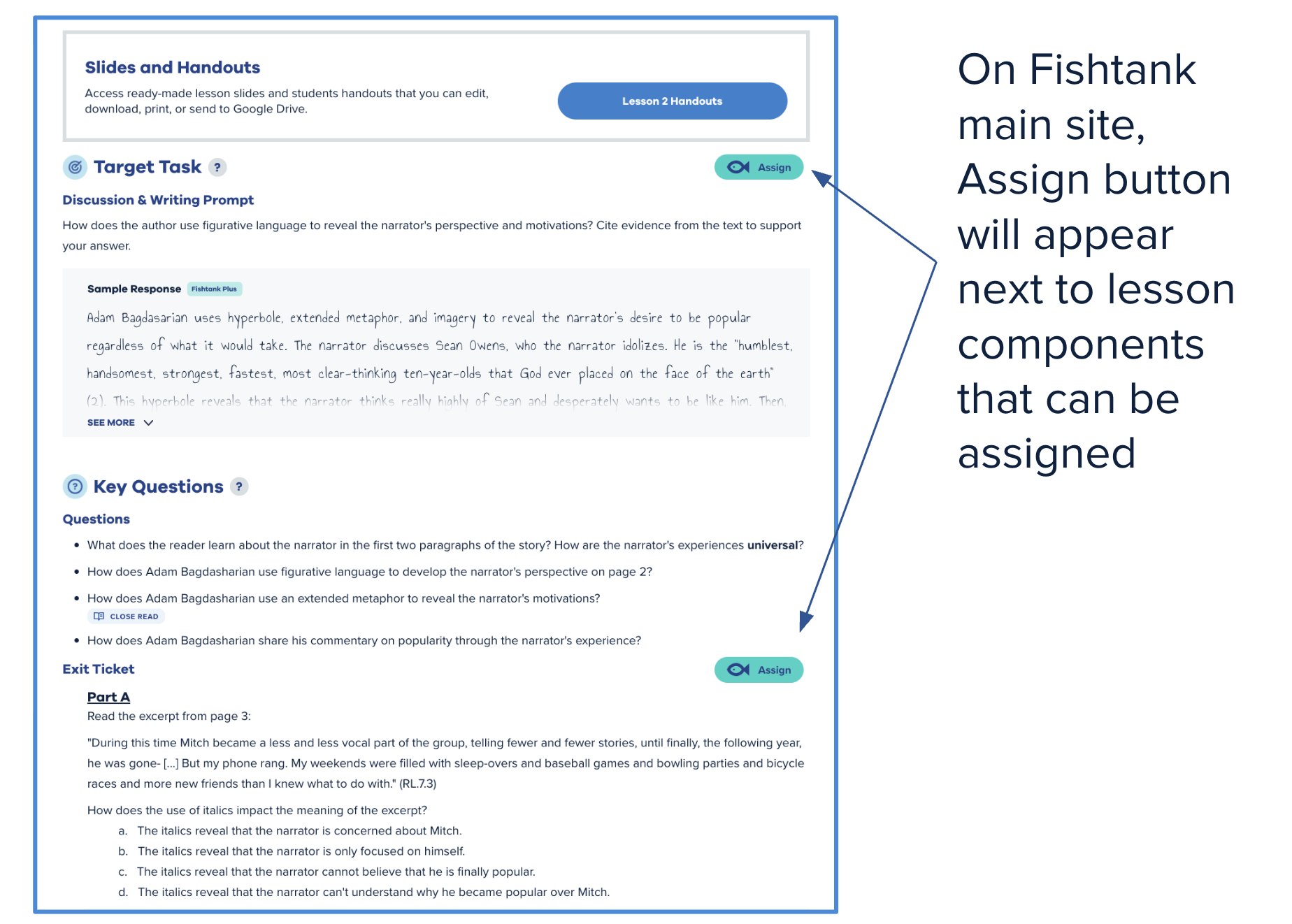
For more information on how to create your first assignment in Fishtank Student, please refer to the following video:
Can I edit Fishtank content before assigning it to my students?
Yes, all Fishtank content is fully customizable. Teachers have the flexibility to edit every element of an assignment - including the title, instructions, and individual questions. You can add new questions, modify existing ones, and change the question type (e.g., from open response to multiple choice or multiple select) to best suit your students’ needs.
Can I edit assignments after assigning them to my students?
Yes, assignments can be edited even after they have been assigned to students. Any changes made, such as updating instructions or modifying questions, will be reflected in the student view in real time.
Can I schedule an assignment for a later date?
Yes, you can schedule assignments to be released at a later date and time. This feature allows you to plan ahead and align assignment availability with your instructional timeline or assignment due dates.
Can I save an assignment I have edited and continue to work on it later?
Yes, you can save any assignment as a draft in Fishtank Student. This allows teachers to return to an assignment at a later time and make additional changes before assigning it to a class.
Are there ways to make assignments more accessible for my students?
Yes, each assessment and assignment on Fishtank Student offers adjustable accessibility settings. These can be found and toggled on or off under "Additional Settings" when editing an assignment or assessment.
- Text-to-speech (TTS): Assistive technology that reads digital text aloud.
- Translation: Automatic text translations of passages and questions are available in the following languages:
- Spanish
- French
- German
- Chinese
- Japanese
- Korean
- Italian
- Portuguese
- Russian
- Highlighting: Used to highlight accompanying passages for additional student support.
- Scratchpad: Allows students to take notes while completing an assignment or assessment.
- Strikethrough: Enables students to strike through multiple-choice answer options as a process of elimination.
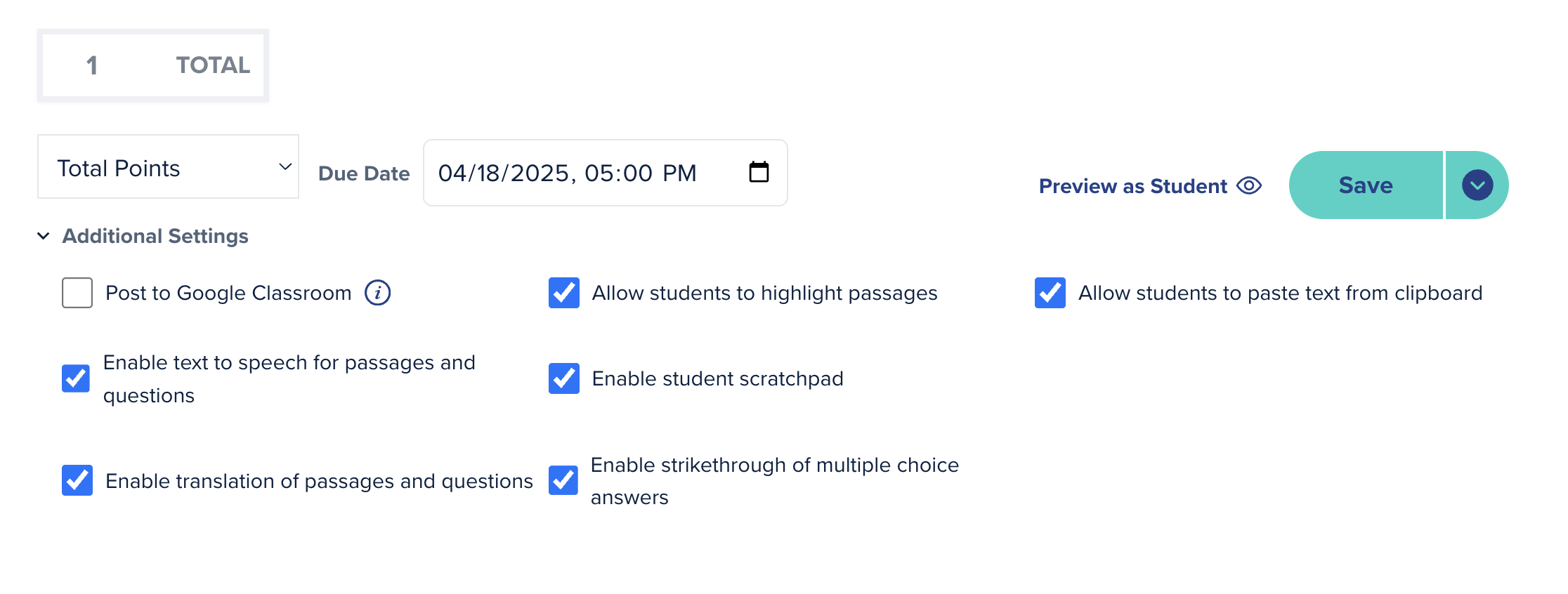
In addition to the optional accessibility features mentioned above, Fishtank Student also includes a built-in tool that allows students to easily adjust text size on all assignments and assessments.
Can you TTS a translation?
Currently, our text-to-speech feature is only available in English.
How does Fishtank Student integrate with Google Classroom?
If you have integrated with Google Classroom, you’ll have the option to post assessments or assignments directly to your Classroom. When an assignment has been posted, students will receive an alert in Google Classroom to complete the assignment through Fishtank Student. Additionally, grades from Fishtank Student can be easily exported to Google Classroom on the Grades page, making it simple to transfer data between platforms.
Can I control whether students can copy and paste text from another window or tab?
Yes, you can control whether students are allowed to paste text from another window or tab into an assignment. When editing an assignment, navigate to the “Additional Settings” section. From there, you can add or remove the option to “Allow students to paste text from clipboard”, depending on your preferences.
Grading and Feedback
How will I know when my student completes their work?
Student progress and submissions can be easily tracked in Fishtank Student. Under the Assignments tab, select any Unit to view all assigned work. Each assignment will provide an overview of the number of students who have submitted their work.
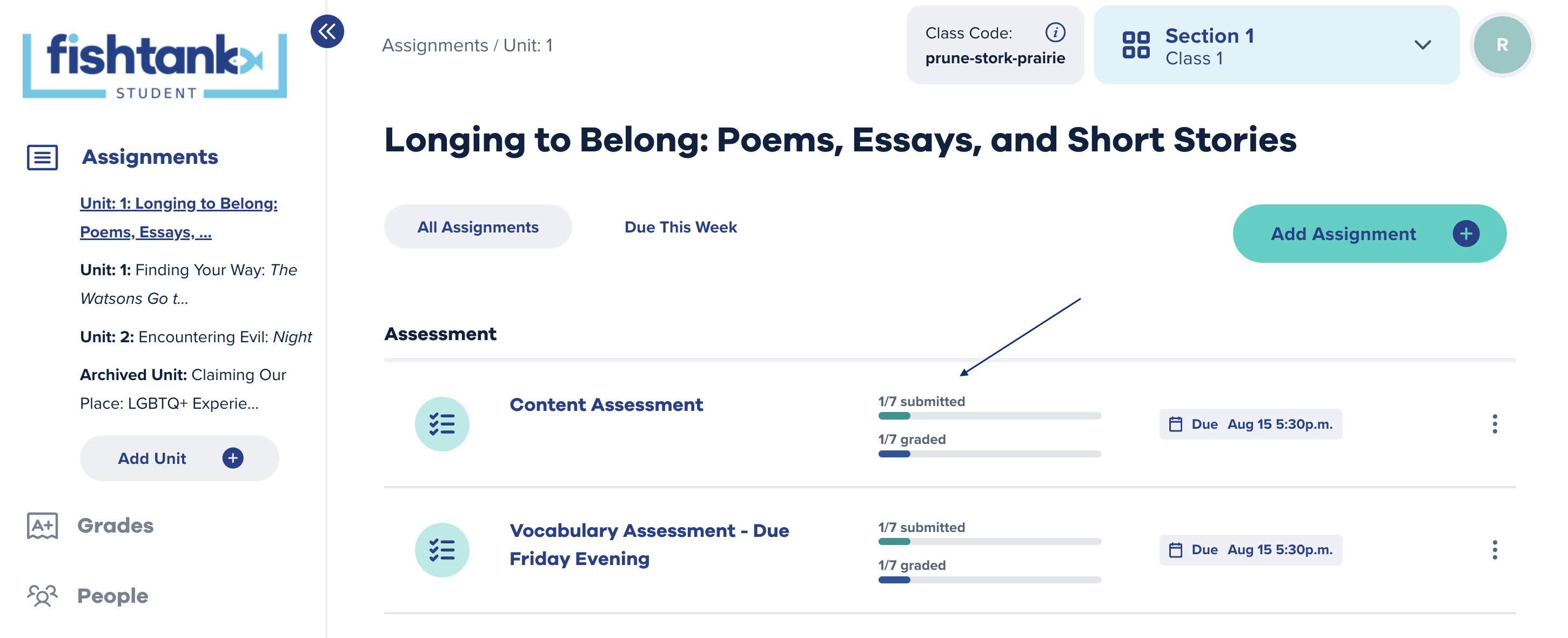
For a detailed look at submitted assignments, click on any assignment within the unit. This view allows you to see which students have submitted work, if it was submitted on time, and enables you to grade and provide feedback on each submission.
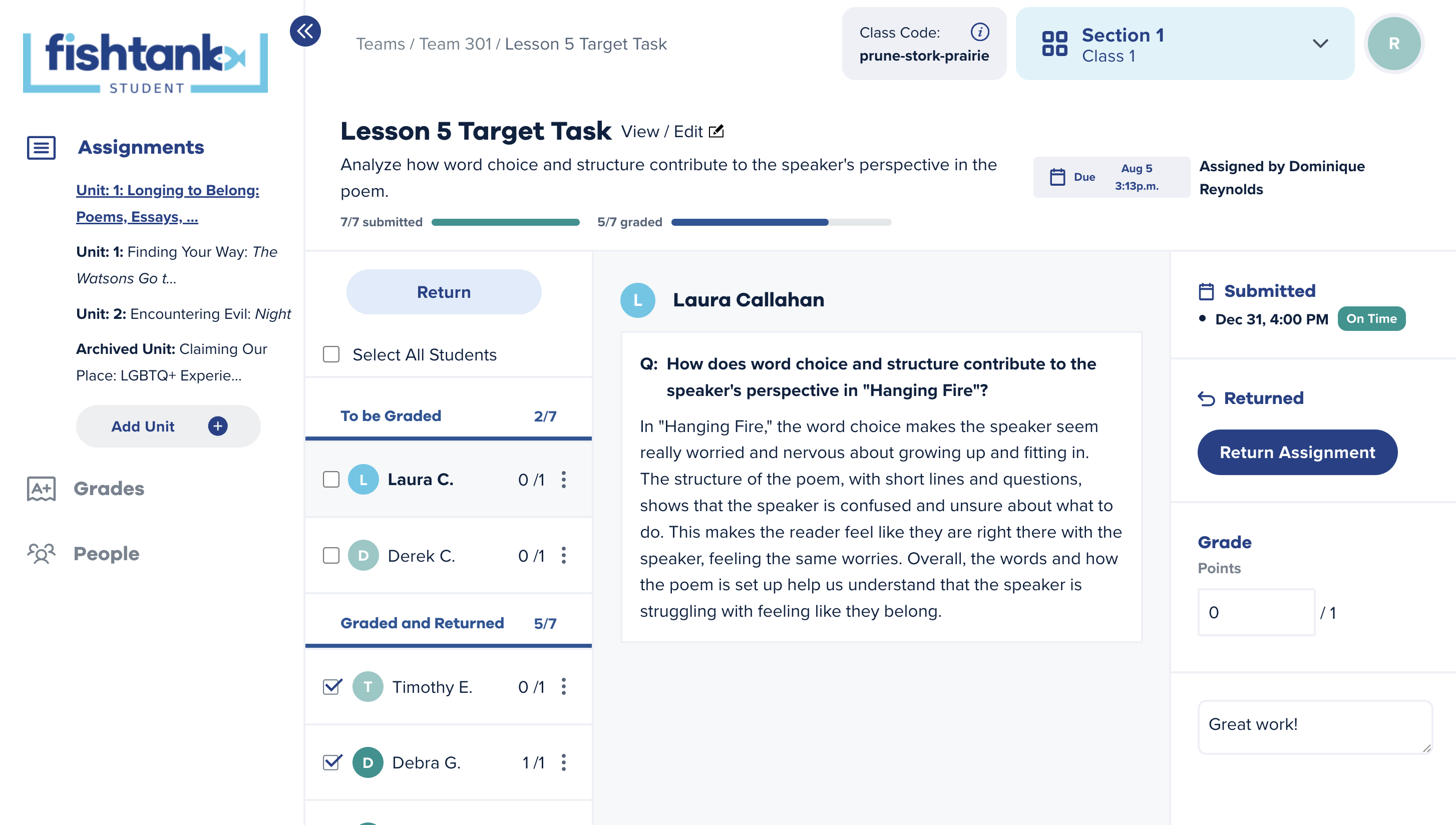
Will Fishtank Student autograde for me?
Fishtank Student supports autograding for certain question types. Multiple choice questions are automatically graded, and the total score updates as the assignment is graded. For open-response questions, teachers can review student responses, provide written feedback, and manually assign points.
How do I export my grades from Fishtank Student?
From the Grades tab, you have two convenient options for exporting grades from any class. These options ensure flexibility and ease of use, allowing you to manage and transfer student grade data efficiently. You can choose to export grades as a CSV file, which is a widely compatible format suitable for various spreadsheet programs and data analysis tools. Alternatively, you can directly export grades to Google Classroom.

For Leaders
As an administrator who also teaches, can I still manage classes in Fishtank Student?
Yes. While admins do not need to import class rosters for their teachers, you can create and manage your own classes within Fishtank Student by importing rosters directly from Google Classroom or Clever. For a step-by-step tutorial on how to roster your students, please refer to the videos linked below:
- Rostering with Google Classroom
- Rostering with Clever
Where can I see an overview of my teams?
From the Your School(s) tab, you can view a complete list of your teams and use the search bar to find teachers or sections by name or email. You can also use the search bar to navigate to assignments and assessments by unit title.
The main Your School(s) page also includes an “Assessment Insights” feature, which provides visual data on grade distribution for completed assessments across your teams’ sections.
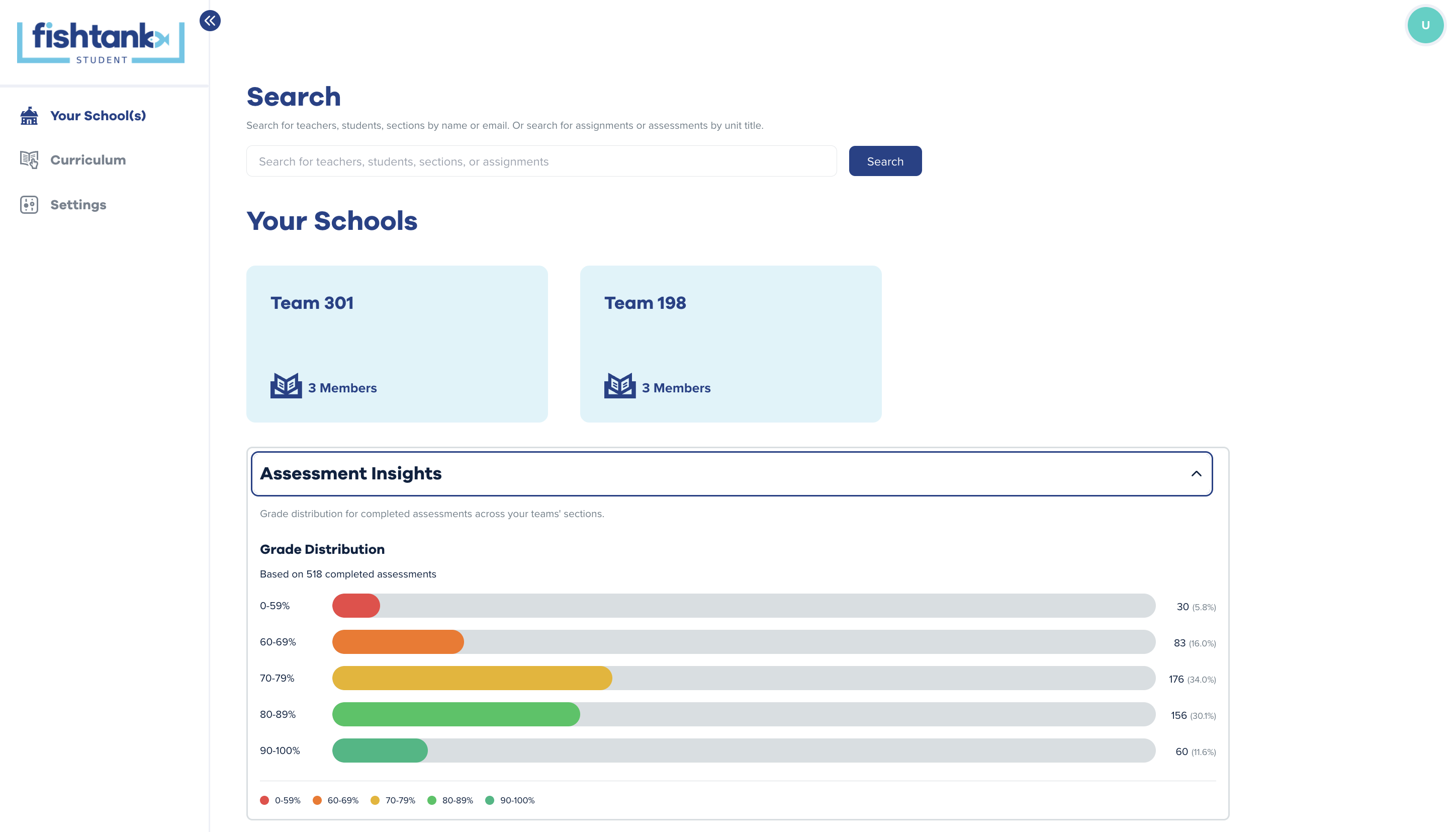
Where can I access individual team insights in Fishtank Student?
In the Your School(s) tab, click on any of your designated teams to view detailed data and reporting. Insights are organized into four categories: Team Dashboard, Assessment Insights, Educators, and Sections.
- Team Dashboard: Provides an overview of the team’s activity in Fishtank Student, including total assignments, total sections, and teacher/student sign-on counts.
- Assessment Insights: This section includes visual representation of grade distribution for completed assessments within the team’s sections, similar to the Assessment Insights overview on the main Your School(s) page.
- Educators: Lists all teachers and administrators on the team, their last login, and the number of sections and assignments they’ve created. Selecting “View Details” will give you a deeper view of each teacher’s progress in Fishtank Student.
- Sections: Shows all classes in the team along with their assigned teacher(s). You can access each class’s gradebook, assignments, or details. As an administrator, you can also export gradebook data for any section as a CSV file.
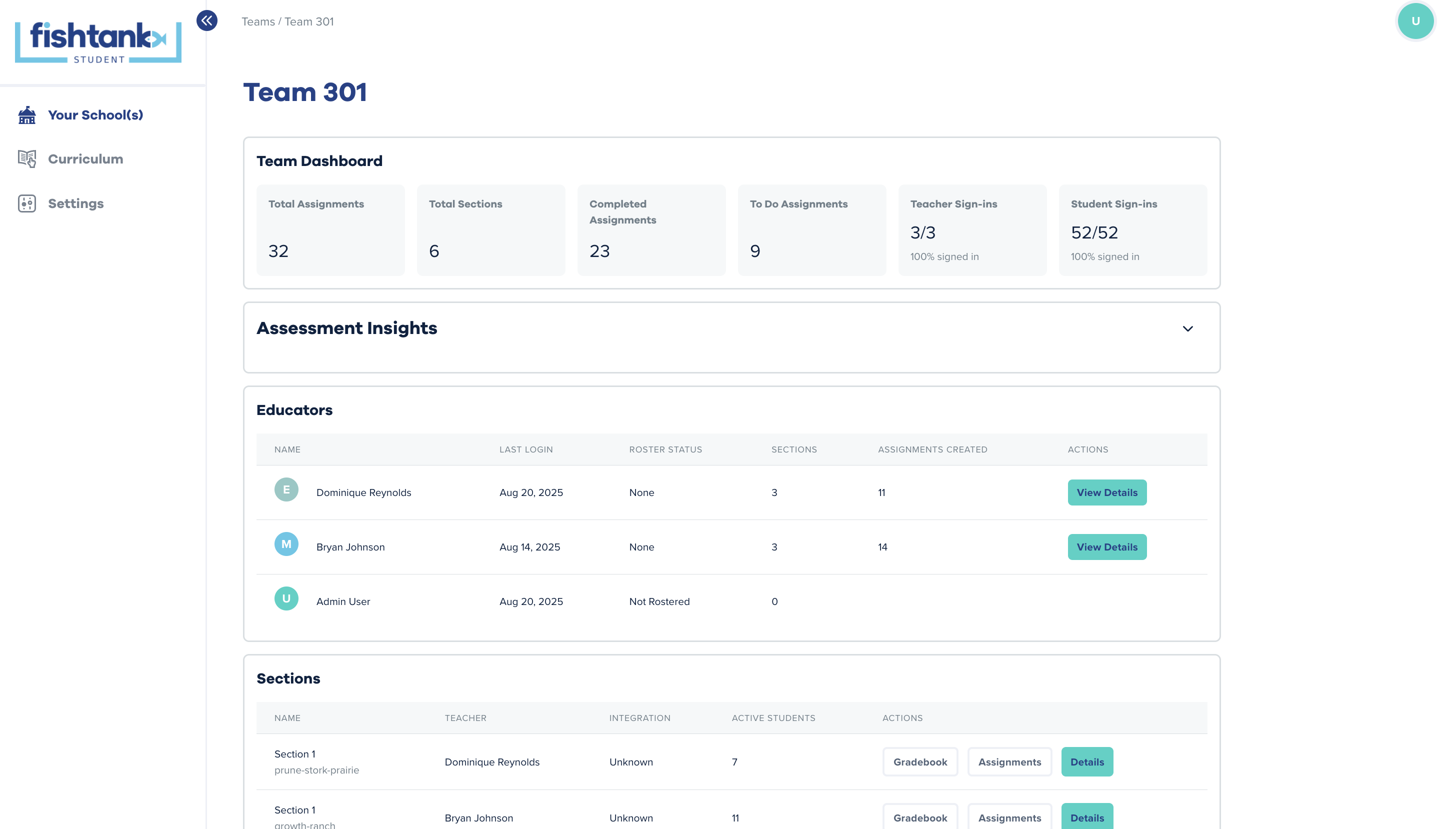
How can I create new assignment and assessment templates for my teachers?
In the Curriculum tab, you can access all pre-loaded units for each grade level. By selecting a unit, you can access all available lessons, assignments, and assessments. To create a template, open the desired activity and choose “Create a New Template from this Assignment” from the “Template” dropdown menu.
When creating the template, you can:
- Update the template title
- Make it visible to all teachers in your teams
- Grant or restrict editing permissions for team members
- Specify which teams can access the template
After the template is created, you can make further edits to the assignment or assessment as needed.
Can I limit editing permissions for my teachers?
Yes, in the Settings tab, administrators can manage permissions for each of your teams. This includes giving access or limiting teachers’ ability to edit and assessments, as well as controlling student access to specific accessibility tools (e.g., scratchpad, strikethrough, highlighting passages, text-to-speech, translation, and pasting from clipboard).
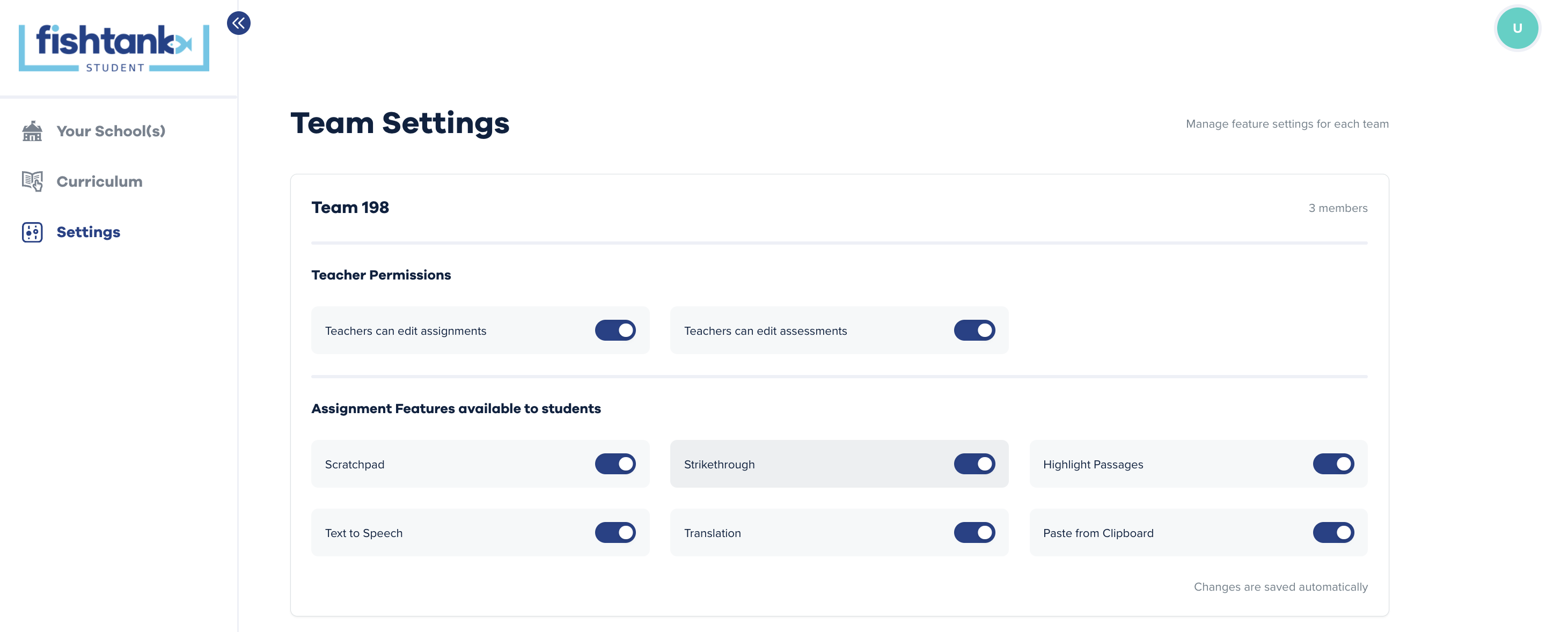
For Students
How do my students log into Fishtank Student?
Students can log into Fishtank Student using either a special invite link or a class code. If using a class code, direct them to https://student.fishtanklearning.org/login/. There, they will select "I'm a student" and enter their class code to access their account and assignments.
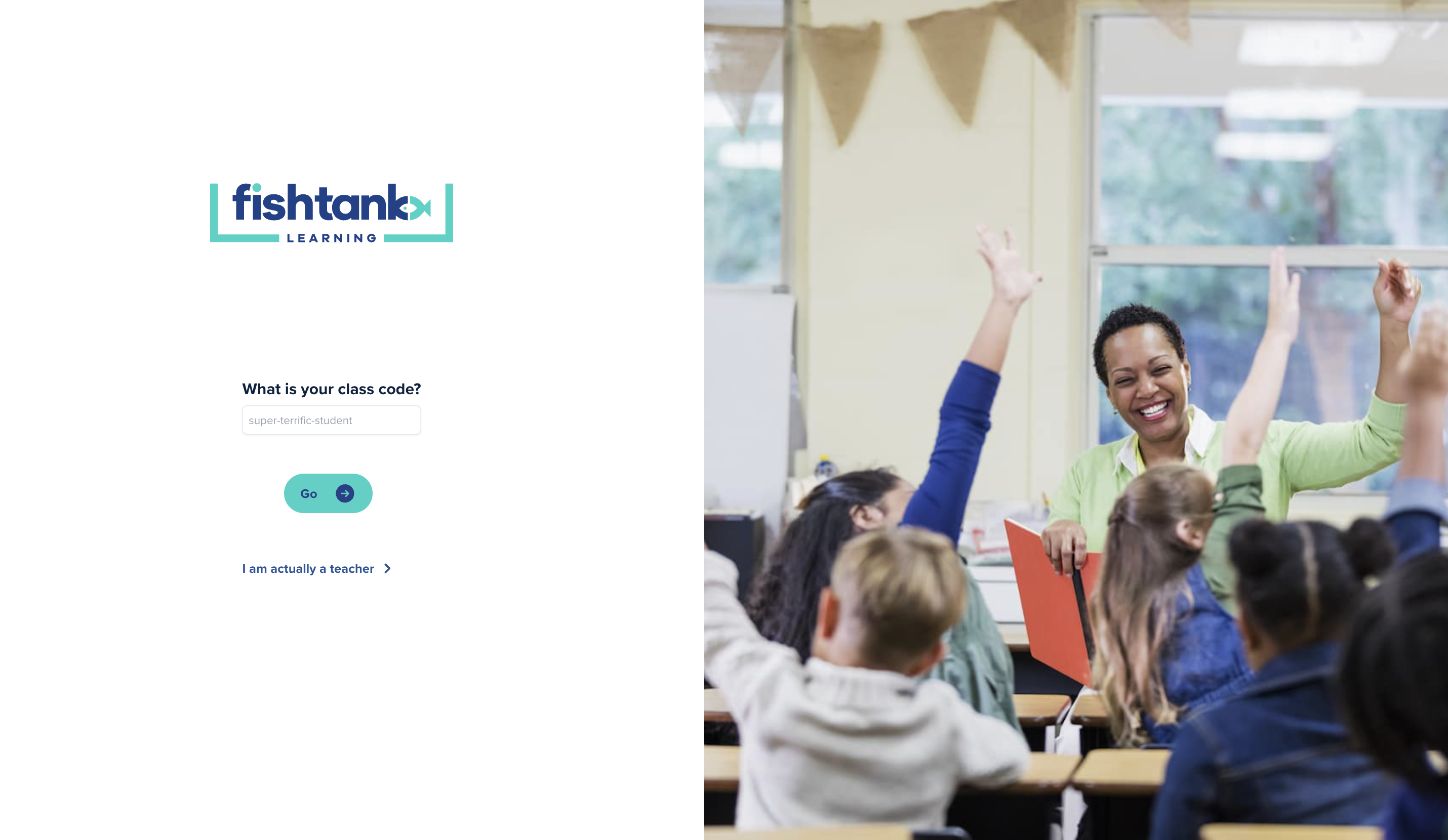
Where can my students find their assignments?
When students log into Fishtank Student, their homepage will show all of their assigned and completed work from any class they are enrolled in. Students can also use the Unit dropdown menu to filter between different assigned units, making it easy to find and manage their work.
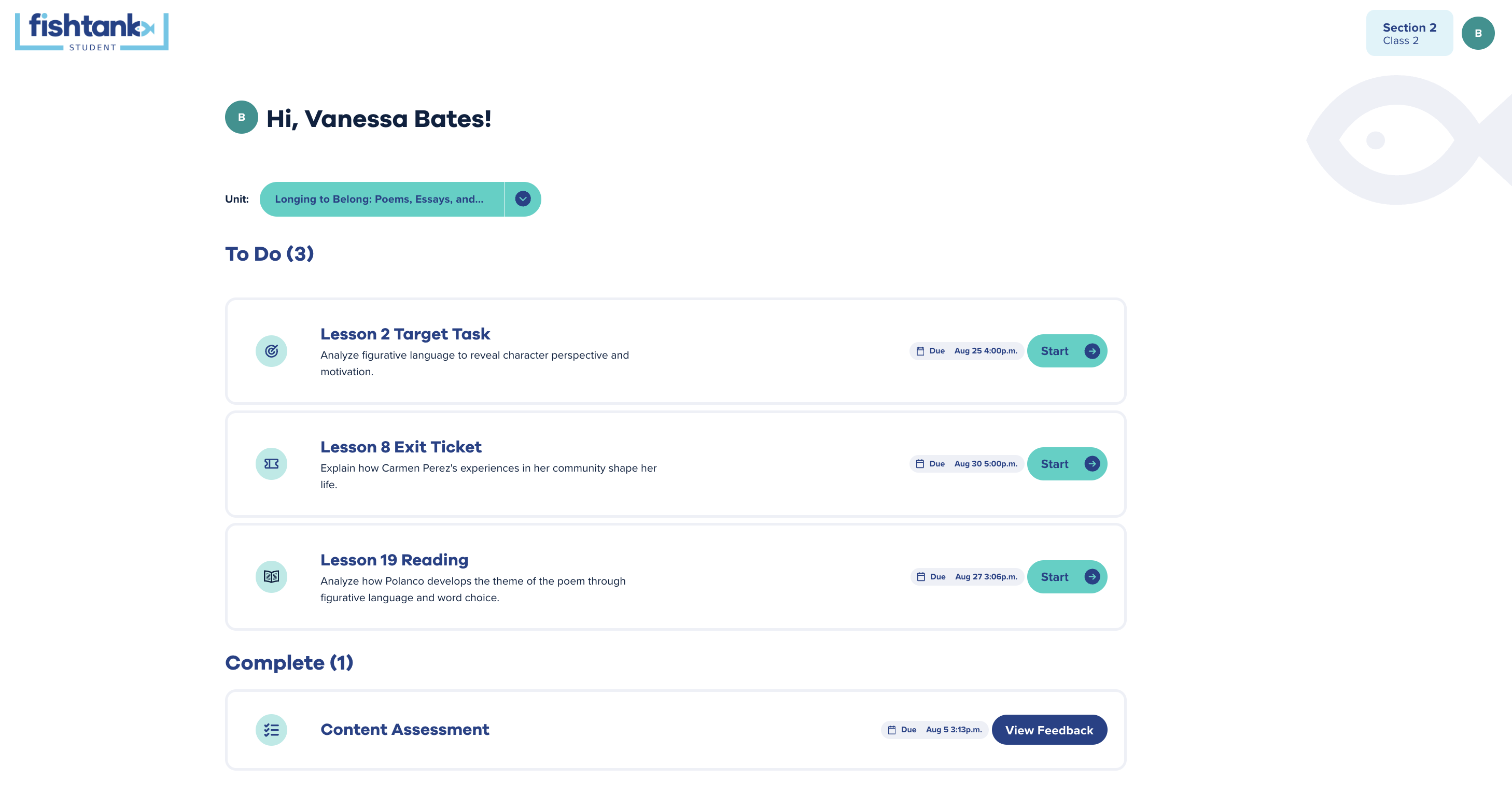
How do they preview all of the questions in an assessment?
Fishtank Student displays one question at a time to help students stay focused during an assessment, however, they can always use the Question Tracker feature at the bottom of the page to track their progress and preview upcoming questions.
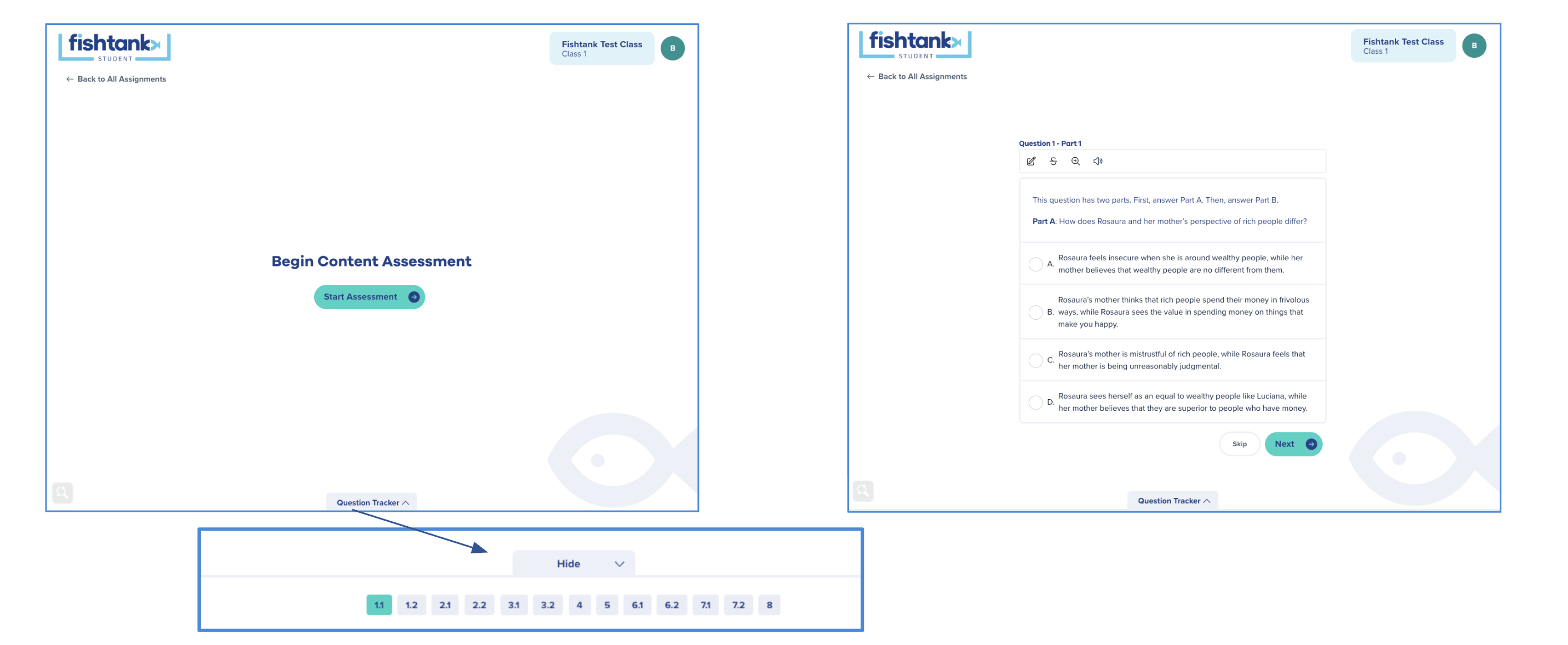
How will they know when assigned work is due?
Due dates appear next to each of their assignments on your Fishtank Student homepage. Assignments also include labels indicating whether they are due today or are past due. If you have rostered your class using Google Classroom, you can also send students notifications when new Fishtank Student assignments are posted and reminders when they are due through their Google Classroom portal.
Where can students view feedback I’ve given them?
From the Fishtank Student homepage, students can access feedback for any submitted assignment. If you have provided feedback, they will see an option to select “View Feedback” next to the assignment due date. If feedback has not been added yet, the button will say “Awaiting Feedback”.'